You
have the possibility to export the actual screen content to the Windows 95
clipboard. The used format is Windows metafile format.
With this feature you are able to import WinTR-AS curves very easily to any
Windows 95 text processing program or any other application which supports
clipboard import of metafiles.
If you make a copy to the clipboard there will also be created a file named
„KURWIN.WMF“. This is very useful if you need the metafile-picture as file.
Measuring functions with cursor can be selected directly with the left mouse key.
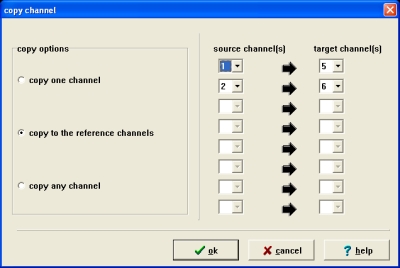 |
You
have the possibility to copy the content from a source channel to a destination
channel.
Source and
target channels must be selected in the form.
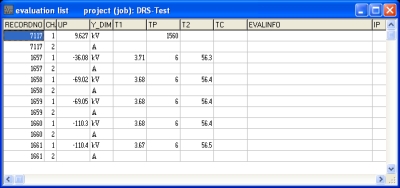 |
You
will see a window with all saved evaluation results of the selected project
(job) in a list.
The names of the columns are the same as the names used in the database tables.
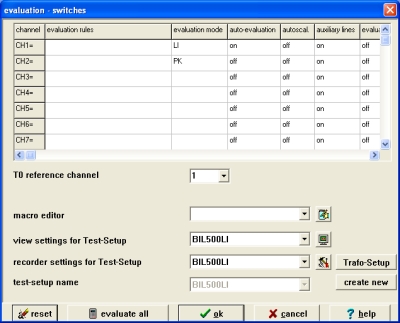 |
You will get the dialog window
„evaluation“ which is the base dialog for all evaluation operations of the
application.
Please
take note that actual changes of the evaluation settings are only applied if you
terminate both dialogs with the „OK“ button.
You
will see that all settings can be changed in the dialog „channel evaluation
options“. The evaluation works as follows:
First the commands in the line „evaluation rules“ will be interpreted and
executed. Afterwards the result of this operation will be evaluated with the
selected evaluation mode.
The configuration controls in the lower area of the dialog or responsible for
the output of the evaluation results in the status window.
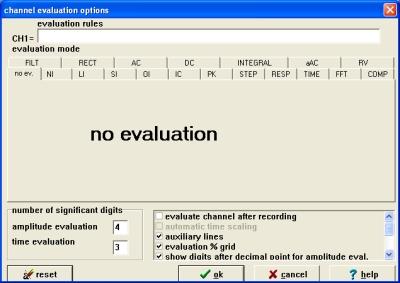 |
With
the input field „evaluation rules“ you have the possibility to determine
mathematical operation with different source channels. This means you have also
the possibility to create synthetic curves using this feature.
| possible operands, operators or functions: | |
| PI | circle number Pi |
| + | Addition |
| - | Subtraction |
| * | Multiplication |
| / | Di |
| ^ | Power |
| SQRT | Square root |
| SQR | Square |
| SIN | Sinus |
| COS | Cosinus |
| TAN | Tangens |
| ARCSIN | Arcussinus |
| ARCCOS | Arcuscosinus |
| ARCTAN | Arcustangens |
| SINH | Sinus Hyperbolicus |
| COSH | Cosinus Hyperbolicus |
| TANH | Tangens Hyperbolicus |
| LN |
nat.
logarithm |
| LOG | dek. logarithm |
| EXP | Exponential function |
Example:
Addition of channel 1 and 2, destination channel = 3 ; K3=K1+K2
evaluation mode
The
field „evaluation mode“ provides a set of predefined evaluation operations.
You activate a desired evaluation mode with a single click to the register
pageheader.
For detailed information click into
your desired evaluation mode.
If you would like to deactivate the evaluation, you have to click to the first pageheader „no evaluation“.
In the lower area you specify the number of significant digits for evaluation results for amplitude and time evaluation. On the right side you find an option field which allows you to activate/deactivate the following items:
| label | action if active |
| evaluate channel after recording | starts evaluation after each record automatically |
| auxiliary lines | draws auxiliary lines and circles |
| evaluation grid | draws evaluation grid 0%...100% |
| no. of digits for amplitude eval. | considers the corresponding number of significant digits |
| no. of digits for time evaluation | considers the corresponding number of significant digits |
If
all settings are correct you have two possibilities to start the evaluation in
the dialog „evaluation“:
Click the button „evaluate all“ if you would like to start the evaluation
for all channels.
Make
sure that the auto-evaluation is turned on if you use this button!
Click
into the first column onto the channel number if you wish to evaluate only a
specific single channel.