Before
you start the installation, you should make safety copies of your original disks
and use these disks.
- Insert
disk no.1 in drive A.
- Click
on the Start–Menu of Windows 98/NT.
- Select
Run
- Enter
„A:\SETUP.EXE“ in the following dialog.
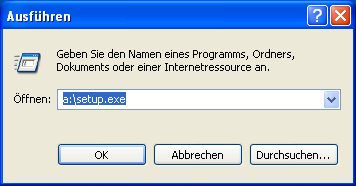 |
The Setup-program will be started and will guide you step by step during
the complete installation.
At
the end of the installation process the setup program suggests to restart your
computer. It’s absolutely necessary that you accept to restart, because this
action activates the virtual device driver WINTRAS.VxD. This driver unit
provides the communication between the WinTR-AS application and the installed
digital recorder hardware!
Remark
to the installation procedure:
We
recommend to accept the predefined parameters and installation paths !
Make sure that there is sufficient free disk space on the target
drive.
Read all texts of the installation dialogs attentively.
It’s always possible to return to the previous dialog using the „back“
button.
The setup program will make all necessary settings and entrees in the windows
registry. You have not to make any manual settings on your own.
You
proceed with the installation from CD-ROM as described before:
- Select
start - run
- Enter
„D:\INSTALL\INSTALL.EXE“ (D specifies the drive name of your CD-ROM)
The remaining procedure is as described at installation from disk
If you don’t know the drive name of your CD-ROM-drive you can use the
„Browse...“ button of the run dialog.
Select
the CD-ROM-drive and browse the drive until you find „SETUP.EXE“ in the
„INSTALL“ folder.
Click on the „open“ button and finally the „OK“ button in the run
dialog.
The setup program will be started.
If
you want to install an update, do as described below:
Save your WinTR-AS – projects, using the backup-functions of WinTR-AS!
(see chapter 3.1.2.1.4).
Do not uninstall your old version of WinTR-AS. If you install
from a new original installation media, than a program for automatic
check and rename will be used before starting installation! For this
use only the autostart feature of the media. If only installing from a
downloaded installation program, please do following before starting
the setup-program. Make a double click to the icon
„My Computer“ on the windows desktop. Go to the current installation
path (usually c:\Program Files\Dr.Strauss\ and rename the folder
WinTRAS to e.g. "WinTRAS old"+ date or version no. This operation also
secures your old database and software will start will an empty after
installation. The recommendation of saving your database projects is
only a security aspect.
Install your new version of WinTR-AS according to the installation
procedure described before.
Attention: if the database version of the update is newer than the database version of your old WinTR-AS program, the program gives the message of a database integrity error, if it starts for the first time. In this case the program will generate a set of new empty database tables. The old database projects will be saved in a subdirectory, which name contains the actual date. If it is necessary, you are able to restore old projects to the actual database using the WinTR-AS backup – functions. This kind of procedure is also applied to the autobackup database, if you save a wave shape to the actual database!
After
the installation and first start of new version you should select and
restore your former tras-settings by telling the software that it
should
use the backup-folder "d:\WinTRASBackup\WinTRASKey\").
The
former projects and measured data which you need can be restored
by using the backup-functions. The data are in the former
installation-path (as renamed in above operation; these are in the sub-directory "dbTables").
The
registration code was invented to proted the software against illegal use. It
must be secured that the serial number of the measuring case corresponce to that
of the keydisk.
The follow information is needed to calculate your registration code:
1.
the serial number of your measuring case
2. identification code of the harddisk where you want to install the WinTRAS -
software
3. licence number of your WinTRAS - software
4. software - version wich you want to install
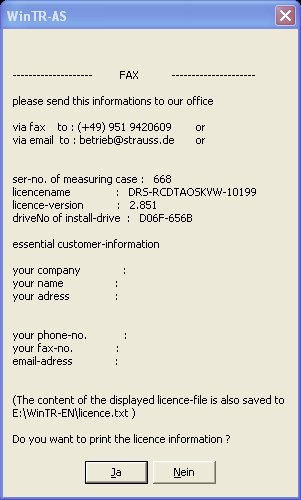 |
Print this licencing information and send it to our company via fax or e-mail. After this you will receive your registration code with wich you can use the software without restrictions.
While you haven´t got the registration code, you are able to use this software without it. The only restriction will be that the following text will appear on display view and print out. "you are using a tine - evaluated version of WinTRAS. This software can be installed several times onto the same harddisk while you have not formated this harddisk. If you need format this harddisk, you must require a new registration code wich you receive from "DR. STRAUSS GmbH".